
Portainer can be deployed on top of any K8s, Docker or Swarm environment. It also gives Developers the ability to deploy, manage and troubleshoot containerized apps without requiring deep Kubernetes expertise.
Portainer Server will expose the UI over port 9443 and expose a TCP tunnel server over port 9000. Following Portainer Linux install, we are going to start creating a volume for database:
docker volume create portainer_dataInstalling Portainer:
docker run -d -p 8000:8000 -p 9443:9443 --name portainer \
--restart=always \
-v /var/run/docker.sock:/var/run/docker.sock \
-v portainer_data:/data \
portainer/portainer-ce:2.11.1
Now we can log in using our web:
https://localhost:9443In the logging screen, we are going to create our user and set the password:

Then we can choose add environments or start with local docker:

In the home page, we can see our local stack, with his own dashboard. This only have 1 container, the Portainer container itself:

On Dashboard, we can check more information, like stacks, images, networks, volumes and containers:

We are going to create a new stack. After name it, we can choose how to deploy the containers, with a web editor (yaml), uploading a docker-compose.yaml config, from a repo or a custom template. In this example I use a samba from dperson for sharing files on my net:

After the successful deployment, we can see the container information, here we have all the containers details, the access control, the volumes and networks. Also, we can create our own image and registry on Docker Hub:


We also have a really useful “App Template” option. We can access, choose whatever container we need and start right away a deployment. Not only that, but we have a lot of containers to select, from OS, to db or web servers.

I think this is a very friendly option if you’re not interested in system administration, but you need to set up a test deploy locally.
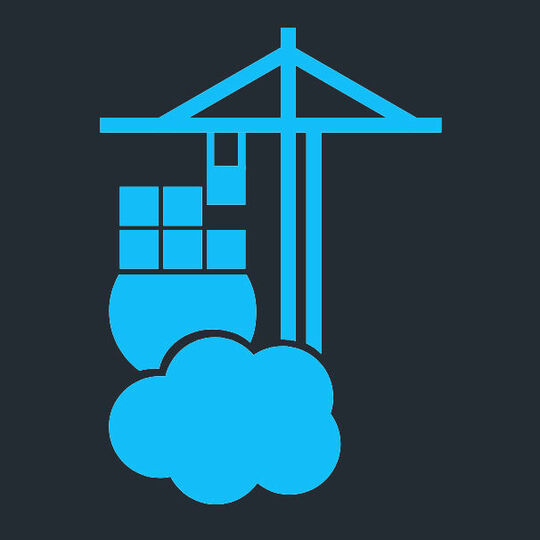
Pingback: Grafana & Prometheus: Observability for your servers – Part 1 – the admin notes
Pingback: VS Code on Docker: Set the powerful IDE and code from anywhere, even with your phone – the admin notes